Mastering Your Privacy: How To Pause Your Snapchat Location Without Turning It Off
Want to enjoy the fun of Snapchat without constantly broadcasting your whereabouts? Many users wish to pause location sharing on Snapchat without completely disabling the Snap Map functionality or turning off their location services entirely. Fortunately, while Snapchat doesn't offer a direct "pause location" button, there are several clever methods that can help you achieve this precise level of privacy. This article will explore the most effective and easy-to-understand ways to manage your Snapchat location settings, ensuring you remain in control.
Understanding Snapchat's Location Features
Snapchat's Snap Map is a dynamic feature that allows you to see where your friends are and what they're doing, represented by their Bitmojis on a map. While it's a great way to connect and discover events nearby, there are times when you might prefer a bit more privacy without going completely offline or missing out on other Snapchat features. The good news is that you don't have to choose between full visibility and total invisibility; there's a middle ground.
Built-in Methods to Manage Your Snapchat Location
Snapchat offers its own privacy features that allow you to control who sees your location and when. The most straightforward and commonly used method is Ghost Mode.
Understanding Ghost Mode: Snapchat's Privacy Shield
Ghost Mode is Snapchat's built-in privacy feature that allows users to hide their location without completely disabling the Snap Map functionality. When activated, your Bitmoji (or profile icon) will disappear from the Snap Map for your friends, making your location invisible to them. This means you can still view the Snap Map and see your friends' locations if they're sharing, but your own location remains private. It's an excellent solution for those who want to temporarily step off the grid without shutting down location services entirely.
How to Enable Ghost Mode:
Enabling Ghost Mode is a quick and simple process within the Snapchat app. Here’s how you can do it:
- Open Snapchat: Launch the Snapchat app on your mobile device.
- Access Your Profile: Tap the ghost icon or your profile icon located in the top-left corner of the screen. This will take you to your profile page.
- Go to Settings: At the top right of your profile screen, you will see a Gear icon. Tap that to open the Snapchat settings options.
- Find "See My Location": When you are on Settings, scroll down until you find the "Privacy Controls" section. Under this, tap on "See My Location."
- Activate Ghost Mode: You will see a toggle switch for "Ghost Mode." Tap to turn it on.
- Choose Duration: Once activated, Snapchat will give you options for how long you want Ghost Mode to be active:
- 3 Hours: Your location will be hidden for three hours.
- 24 Hours: Your location will be hidden for twenty-four hours.
- Until Off: Your location will remain hidden until you manually turn Ghost Mode off.
By selecting "Until Off," you effectively pause your Snapchat location indefinitely until you decide to share it again. This method is incredibly easy, flexible, and private, making it the go-to option for most users.
- Malcolm Cunningham Net Worth
- Wallpaper Installation Boston
- Sam Cortez
- Red Fawn French Bulldogs
- Carola White
Adjusting App Permissions: A More Direct Approach
While Ghost Mode works within the Snapchat app, you can also manage your location privacy by adjusting the app's permissions directly through your phone's operating system settings. This method doesn't "pause" your location within Snapchat's interface but rather restricts Snapchat's ability to access your device's GPS data. It's a more comprehensive way to control location sharing for the app as a whole.
How to Change Snapchat Location Permissions (General Steps for iOS & Android):
The exact steps might vary slightly depending on your device's operating system version, but the general process is as follows:
- Go to Your Phone's Settings: Open the "Settings" app on your smartphone.
- Navigate to Apps/Applications: Look for a section like "Apps," "Applications," "Apps & Notifications," or "Application Manager."
- Find Snapchat: Scroll through your list of installed applications and tap on "Snapchat."
- Access Permissions: Within the Snapchat app info page, find and tap on "Permissions" or "App Permissions."
- Manage Location Access: Here, you will see a list of permissions Snapchat has requested. Find "Location" and tap on it. You will typically have options like:
- Allow only while using the app: Snapchat can only access your location when the app is actively open and in use.
- Ask every time: The app will prompt you for location access each time it needs it.
- Don't allow / Deny: Snapchat will be completely blocked from accessing your device's location.
By selecting "Don't allow" or "Allow only while using the app" (and then closing Snapchat), you effectively prevent Snapchat from updating your live location. This is a robust way to pause your location without directly using an in-app setting, though it might impact other Snapchat features that rely on continuous location access.
Leveraging Third-Party Location Changers for Ultimate Control
Although Snapchat does not offer a built-in "pause location" option in the traditional sense, you can still freeze or even change your location through various tricks, especially with the help of third-party tools. For those who want more advanced control, such as faking their location to anywhere in the world or maintaining a static "paused" location, location changer software is an excellent option.
Tools like UltFone iOS Location Changer, AnyGo, and LocaChange allow you to pause or change your Snapchat location easily without requiring jailbreak or root access on your device. These applications work by spoofing your device's GPS location, making Snapchat (and other location-based apps) believe you are somewhere you're not, or that your location is fixed.
How Third-Party Location Changers Generally Work:
- Download and Install: First, you download and install the chosen location changer software on your computer (Windows or Mac).
- Connect Your Device: Connect your iPhone or Android device to your computer using a USB cable.
- Select Mode: The software usually offers different modes, such as "Teleport Mode" (to jump to any location), "Two-Spot Mode" (for simulated movement), or "Joystick Mode" (for real-time movement). To "pause" or "freeze" your location, you would typically select a static point.
- Choose Location: On the map interface within the software, you can select any desired location in the world. For "pausing," you might just select your current location and "freeze" it there.
- Apply Changes: With just one click, the software will change your device's GPS location to the chosen spot. All location-based apps on your phone, including Snapchat, will now reflect this new, "paused" or "fake" location.
These tools offer unparalleled flexibility, allowing you to pause your Snapchat location by setting it to a fixed point, or even "travel" virtually without leaving your home. They are particularly useful for users who need precise control over their reported location for privacy or other purposes.
Choosing the Right Method for You
The best method for pausing your Snapchat location without turning it off depends on your specific needs:
- For Simple Privacy: Ghost Mode is the easiest and most convenient built-in option. It hides your location from friends while allowing you to still use Snap Map.
- For Broader App Control: Adjusting app permissions is a more direct way to prevent Snapchat from accessing your location data altogether, offering a higher level of privacy control for the app.
- For Advanced Control and Flexibility: Third-party location changers are ideal if you want to freeze your location at a specific point, fake your GPS location, or simulate movement without physically being there. They offer the most comprehensive control over your device's reported location.
Conclusion
Pausing Snapchat location without turning it off is indeed easy, flexible, and private, despite the absence of a dedicated "pause" button. Whether you opt for Snapchat's intuitive Ghost Mode, adjust your phone's app permissions for a broader impact, or utilize a powerful third-party location changer for ultimate control, you have several effective ways to manage your privacy on the platform. By understanding and utilizing these methods, you can enjoy Snapchat on your own terms, ensuring your location is shared only when and with whom you choose.
Final Summary: To pause your Snapchat location without turning it off, you can enable Ghost Mode within Snapchat settings (Profile Icon > Gear Icon > See My Location > Ghost Mode) to hide your Bitmoji from friends. Alternatively, you can restrict Snapchat's location access via your phone's app permissions (Phone Settings > Apps > Snapchat > Permissions > Location). For advanced control, including freezing or faking your location, third-party tools like UltFone iOS Location Changer, AnyGo, or LocaChange offer a seamless solution without requiring jailbreak or root access.

How to Pause Snapchat Location Without Turning It Off | Beebom
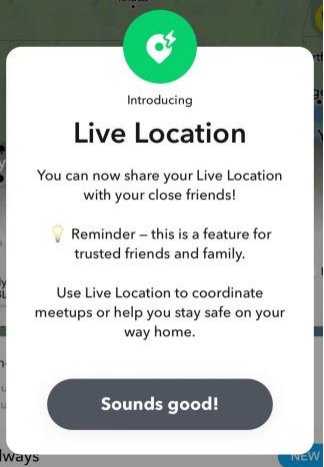
Pause Location on Snapchat Without Turning It Off
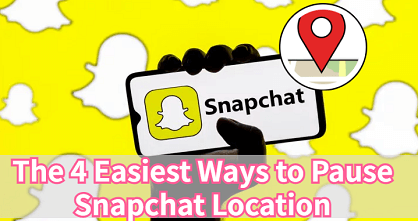
4 Best Ways to Pause/Freeze Snapchat Location